The following image shows the initial Edit Image page.
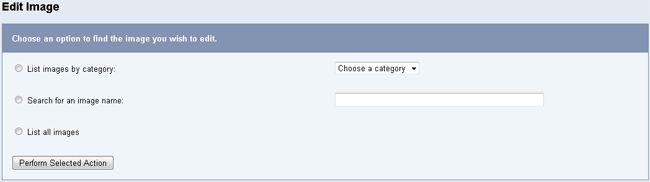
Find The Image You Wish To Edit
There are 3 ways to track down the image you wish to edit. First is to browse all the images in one category, second is to search for an image name and third is to list all the images and choose the one you want.
Choose the way you want to locate the image and click “Perform Selected Action.” You will be presented with a list of all images that match your criteria. You can click “view image” or “view thumbnail” to check you are editing the correct image.
Choose The Image To Edit
The following image shows an example listing of images.
Choose An Image To Edit
Choose the image you wish to edit or go back if the image you were looking for was not found. In the example we have chosen to edit the image “Thistle and Bee”. Choose your image and then click “Edit Image.”
You will see a screen similar to the image below.
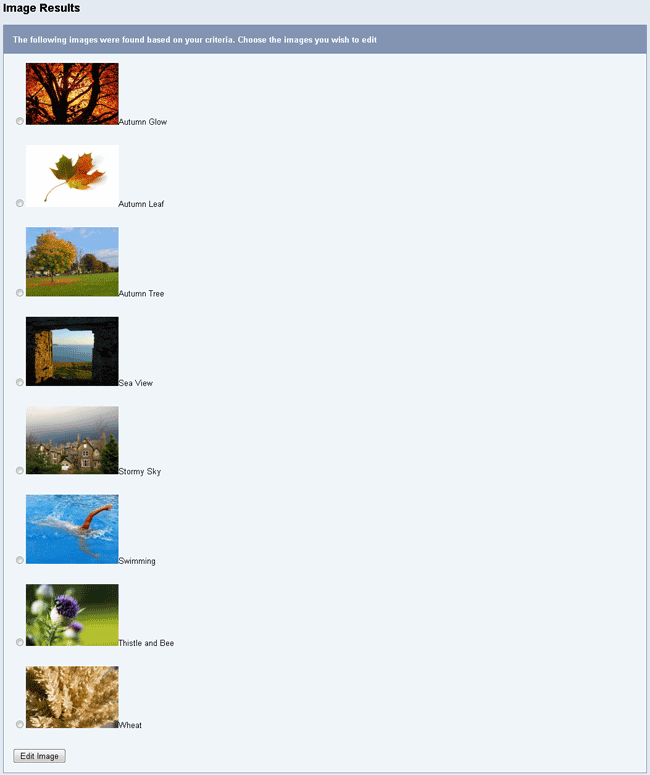
You are presented with following information, most of which you can change:
Image ID in the database (cannot be changed)
Links to view the image and thumbnail
Image name
Image cost (in credits)
Category (Remember that you can choose multiple categories)
Image Dimensions
Thumbnail Dimensions
Image Keywords
When you have finished making your changes, click “Edit Image.”