You can add extra interactivity to your WebCards installation by linking it to Facebook. This will enable your users to login just using their Facebook credentials.
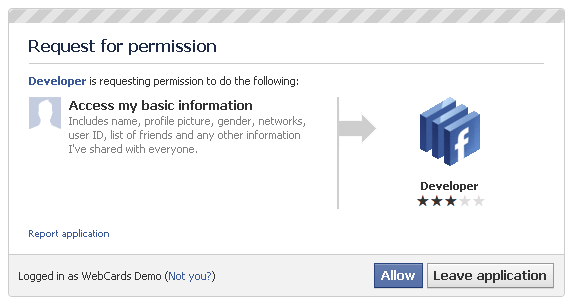
To enable this, you must register your website as a Facebook application. To do this firstly visit the Facebook Developers Site.
Once you have logged into Facebook you will see a screen asking you to add the developer application similar to the one below.
Facebook Developer Application
Click “Allow” and you will then be able to create your own applications. When you are redirected to the main developers’ page, click “Set Up New Application” to get started as indicated in the image below.
Create a New Facebook App
If you have only recently registered your Facebook account or don’t have much activity on Facebook you must verify your account in order to create an application. If you do need to register you will receive a warning like the one below.
Facebook App Warning
Now you will come to the area where you create your application. The first screen asks for the name of your application. In this example we have used “WebCards Demo Website.”
Give Your Application a Name
You will be returned to the application dashboard. Click the name of your new application on the left-hand side and click “Edit Settings”. You can change the basic settings of your application here but none of the options are essential. The click “Web Site” to edit your site settings. You will see the screen below.
Edit Application Settings
In Site URL enter the full URL of your website. For example we have used
In Site Domain enter the domain name of your website website. Do not include http:// or www. For example we have used
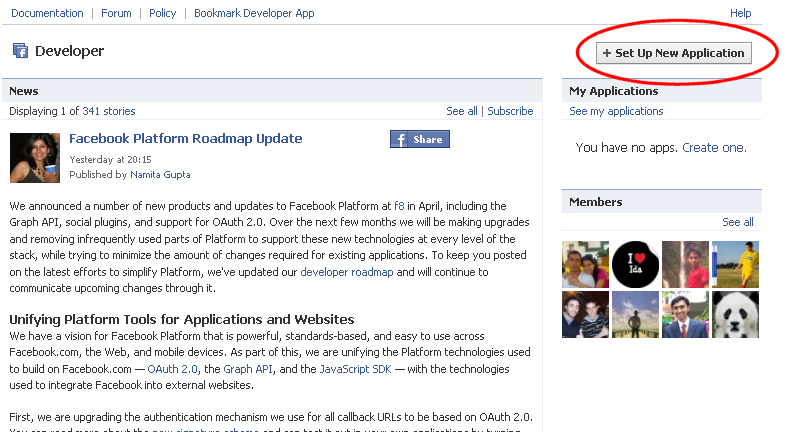
Click “Save Changes” to update the settings. You will then be redirected back to the applicaton dashboard.
The application dashboard will give you an overview of your application. The important information you need is the API Key and Application Secret. They are highlighted for our example application in the image below.
Application Dashboard
Keep this page open as you will need to refer to the information later. Now open up a new window/tab and login to your WebCards Administration Centre. In the Settings section click “Member Settings” and scroll down to the Facebook options at the bottom of the page.
Administration Centre Member Settings
Simply insert your API Key and Application Secret into the appropriate boxes. Check the enable Facebook integration checkbox to enable your application.
Now when you users try to login they will be presented with the option of logging in using their Facebook credentials.